What you need to know before you dive into your first Facebook Live
Updated 24 July 2020
Facebook Live. Gosh, those two words fill a lot of small business owners with dread. I know they did for me! I bet you’re thinking: “What? But you’re a marketer by profession!” Yes, I am, but I still get nervous about trying new things. So, now I’ve let you into my little secret, I’m going to tell you how you should go about setting up your first Facebook Live.
Before we get to that, there’s a good reason why you should be live streaming on Facebook. Here are some very compelling statistics.
- 11% of posts are now videos, averaging around 8 billion views a day.
- Facebook users are four times more likely to view live streams than recorded videos.
- 1 in 5 videos is a live broadcast
(Statistics from Sprout Social and 99 Firms)
What’s your Facebook Live plan?
Before you jump into your first livestream on Facebook, you should think about a few things. Planning upfront will make your live broadcast more interesting to watch, and help you achieve your key objectives. But first, you need to know what they are! So, here’s the rundown of what you need to think about:
- Objectives – what do you want to achieve by live streaming on Facebook? Is it awareness? Or perhaps you want people to take a specific action, such as joining your email list. Once you know what you want to achieve, planning your content will become easier. Now, you might have several objectives you want to achieve, so think carefully about whether they are achievable through one Facebook Live or a series of them. People generally tend to take action if they are given fewer options.
- Date and time – think about the best time and day to host your live stream on Facebook. When would be best for your followers? A good way to gauge this is to look at Facebook Insights to see which day of the week and the time of day most of your fans are on Facebook. This will give you a good idea of what will work for most people.
- Duration – the next thing to decide is how long will you stream for? Facebook recommends going live for longer periods of time to give people the chance to discover you. But, at the beginning, they recommend you go live for at least 10 minutes. Incidentally, you can be live on Facebook for up to four hours!
- Topic and your talking points – now you have your objectives, you can decide on your topic. Make sure you have a great headline for your Facebook Live and write a compelling description that will grab your followers’ attention. Once you have this, you can then start to create your talking points. As this is your first Facebook Live, I’ll assume you’ll be streaming for 10 minutes. Whilst this seems like a long time, it actually goes pretty quickly. So, write down bullet points of what you want to cover to keep you on track and make sure you talk about everything you need to.
- Promotional plan – tell people you’re going to be live in advance of your broadcast. This gives them the opportunity to plan to tune in. So, think about where you can promote – social media and your email list are two obvious places. Create some interesting and impactful images that you can share on social media. Make sure you include a link to your scheduled video (which is the step below) so people can click to get a reminder on the day.
Setting up your Facebook Live
Did you know you can now schedule a live broadcast from within Facebook? Facebook recently changed how you do this by introducing its Live Producer feature. Within the Live Producer, you can go live straight away, or you can schedule it up to 7 days in advance. The benefit of this is that it helps you promote your session ahead of time. How do you do it? Follow the steps below.
Step 1
On your Facebook Page select “Live” from the “Create” menu.

Step 2
You will then be directed to Live Producer.

Step 3
Next, add a video title. Whilst this is optional, I do it so people know at a glance what they’ll be watching. Then add more of a description in the box below. You can crosspost to more pages you manage and you can also share in Groups you own. If you have sensitive content, you can use audience settings to make sure only the group you select can watch. Lastly, select “Use camera” for your live, unless you are using third-party software. I find this is the easiest option.

Step 4
Next, review your Settings. This is in the middle of the screen. I generally leave them as they are. You can opt to choose the auto-generated captions, but they aren’t completely accurate!

Step 5
Scroll to the bottom of the page and you’ll come to the section called “Quick access to your live videos”. Here, you can choose to show the Live tab on your Page (it’s a good idea to). Once you have enabled this, you’ll have a permanent link you can share to drive people directly to the live videos on your Page.

Step 6
Now you’re ready to schedule. Go back to the top of the page and choose “Schedule a live video”. Once you’ve done that, you’ll see options to schedule as below. Pick the date (remember, only 7 days in advance) and the time.

Once you’ve set the date and time, scroll down and in the middle section, you’ll see a preview of the announcement post. If you’ve chosen a specific image, you’ll be able to see it here. If you haven’t, it will pick up your Facebook cover image.

Step 7
On the day of your planned broadcast, preview your stream 20 minutes before the scheduled time. Do this by going to the announcement post and select “Edit Post”. Make sure it’s all set up properly before going live.
The live video will begin automatically at the start time. You must go live within 10 minutes of the scheduled time, otherwise, your video will be cancelled.
Minal’s Tip
If the above seems a bit complicated to you, I’ve found a much easier way to get ready to go live on Facebook. I discovered a third-party tool called Streamyard. It makes scheduling and going live on Facebook (and other networks) a breeze. Try it and see how you get along with it.
Getting ready to go live on the day
On the day, you should make sure you’re ready for your broadcast. Here’s what I do:
- I use sticky notes with the call to action I want my viewers to take on them and stick these down the side of my laptop screen to make sure I don’t forget to tell them what they should do next.
- I go through my talking point bullet points to make sure I’ve remembered to include everything. Reviewing them after a break helps me to make sure I’ve got the right information in there and that it makes sense.
- I do a sound and picture test from my personal Facebook profile. If any of my friends start to view, I ask them to comment if they can hear me. This helps me make sure that all systems are go for the real thing.
- I schedule social media posts to go out five minutes before I go live to remind people to join me.
- Once the broadcast has finished, you’re given the option to keep it. Always choose yes!
What do to once your Facebook Live is done
Remember the last point I made above about keeping a recording of your broadcast? There’s a very good reason to do this. It means you can share your video to ensure even more people see it. Here are some places you can share your video:
- Facebook Groups – only share in groups that have your target audience in them. Also, don’t just randomly start sharing your content. Make sure you engage in conversations with other group members, answer their questions and ask some of your own. Once people know more about you, they will trust your content.
- Your social networks – remember to share on your own social networks. You may have followers who weren’t able to attend and would love to know what you talked about.
- Tell your email list – emails with videos receive great engagement, so don’t forget to tell your readers that the video is available to watch.
- YouTube – if you have a YouTube channel, you can download the video from Facebook and upload it to your YouTube channel for your subscribers to view.
With a little bit of planning, and I’m really only talking about an hour, you can be ready to do your first Facebook Live. Remember, the more you do it, the planning and the live streaming, the easier it will get. So, start today – what’s your idea?

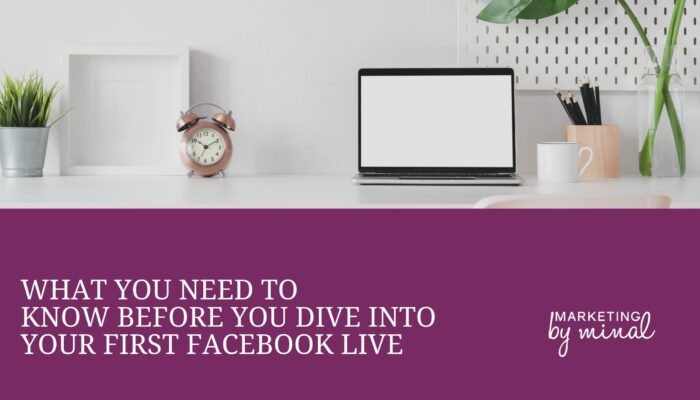
Ten minutes! I really need to plan mine out properly next time. Thanks for the tips.
You’re welcome. But don’t stop the spontaneous Lives. They’re good to do. If you’re going to do them regularly, then definitely plan them so people attend.
Very interesting topic, thankyou for putting up.
You’re welcome. I’m glad you found it useful.
This is great Minal. Still apprehensive about doing one and filling at least 10 minutes but I now have a starting point and some great tips!
1 suggestion – how about a downloadable planning sheet with all the steps you described above?
Keep up the good work!
Hannah
Thanks, Hannah! You’d be surprised at how fast 10 minutes goes. I plan mine to be 10 minutes but always end up going over. You’ll never know until you take the plunge!
Hannah, I only just saw the last comment about a downloadable planning sheet. Thanks for the idea! I will create one.